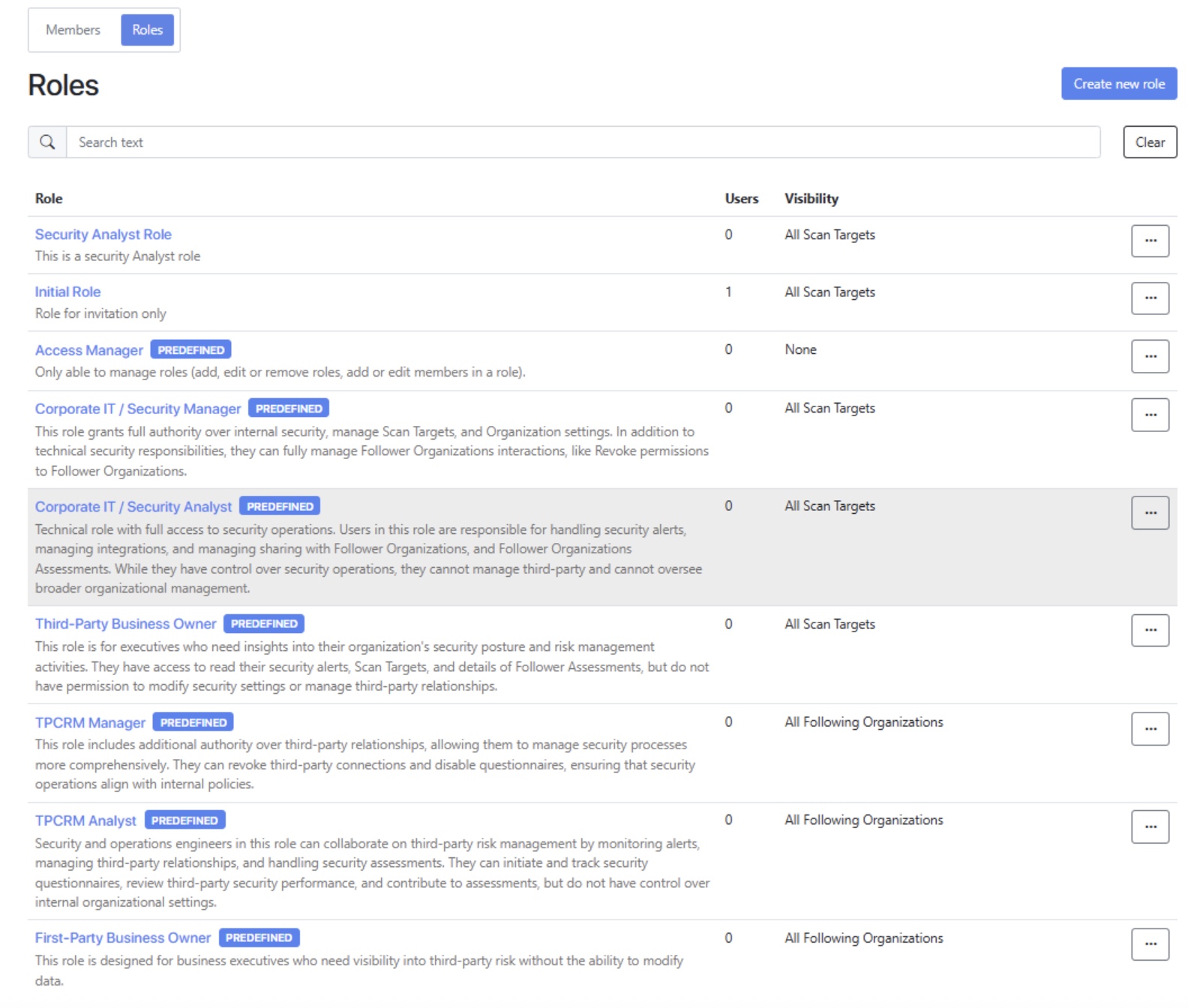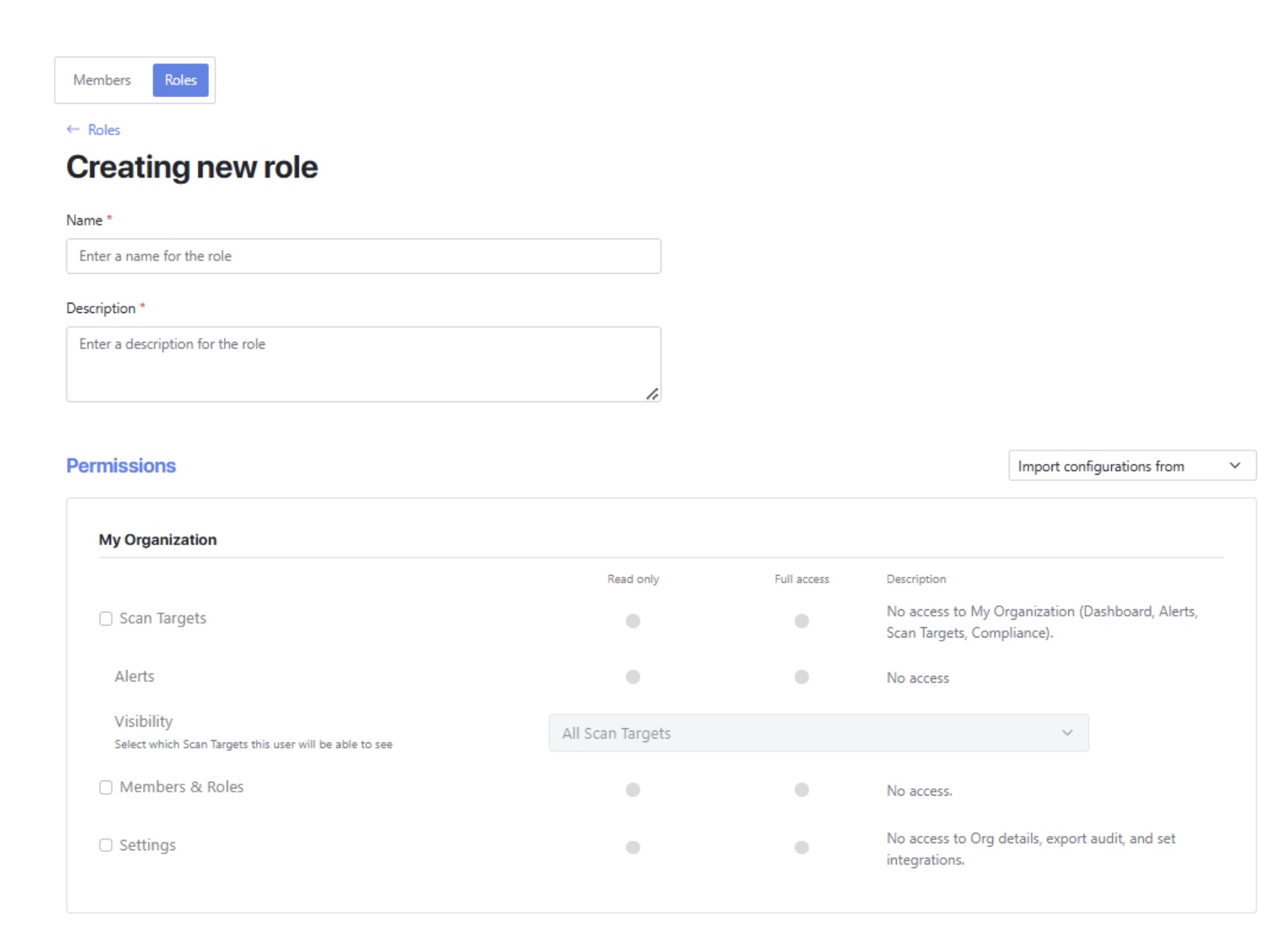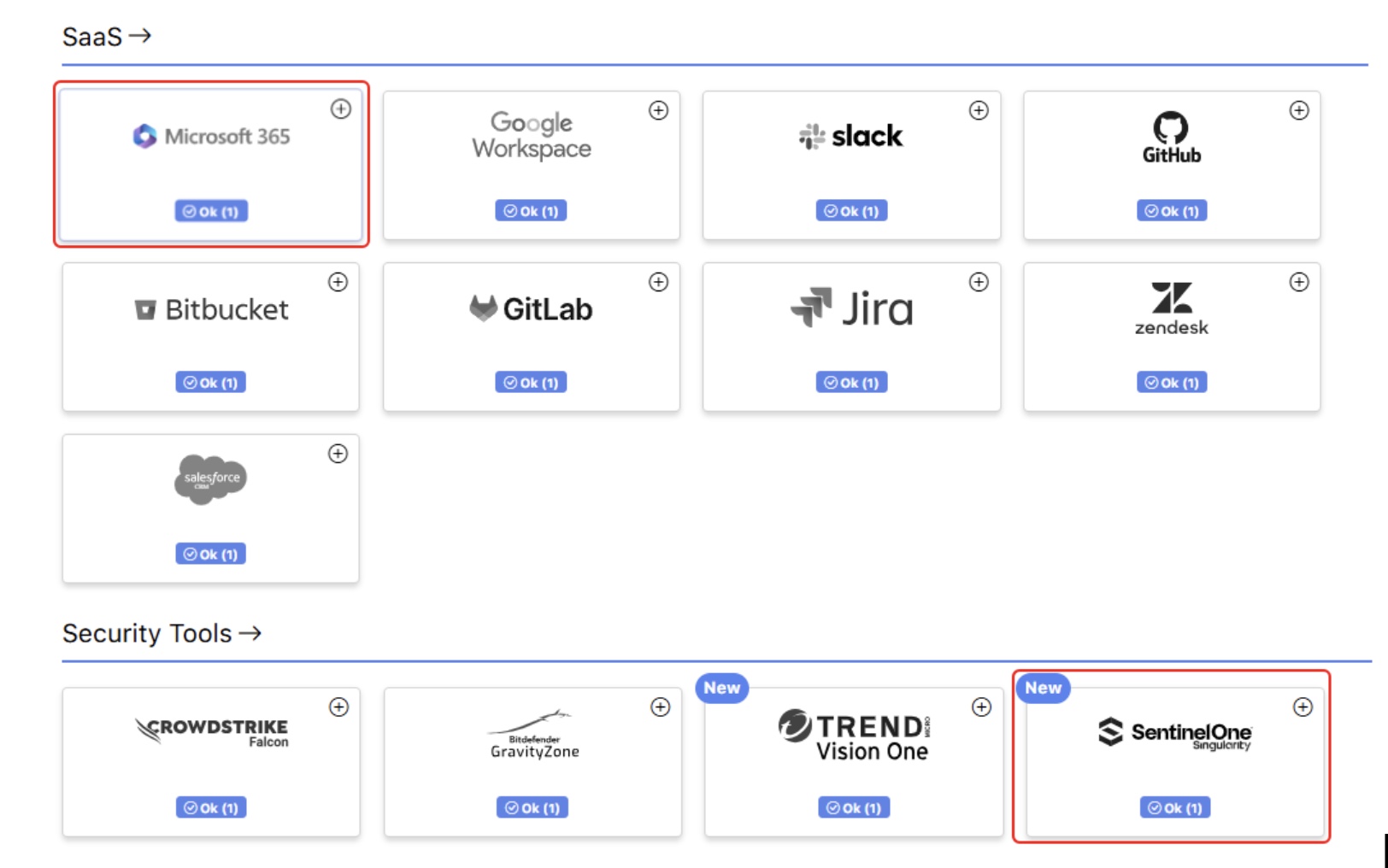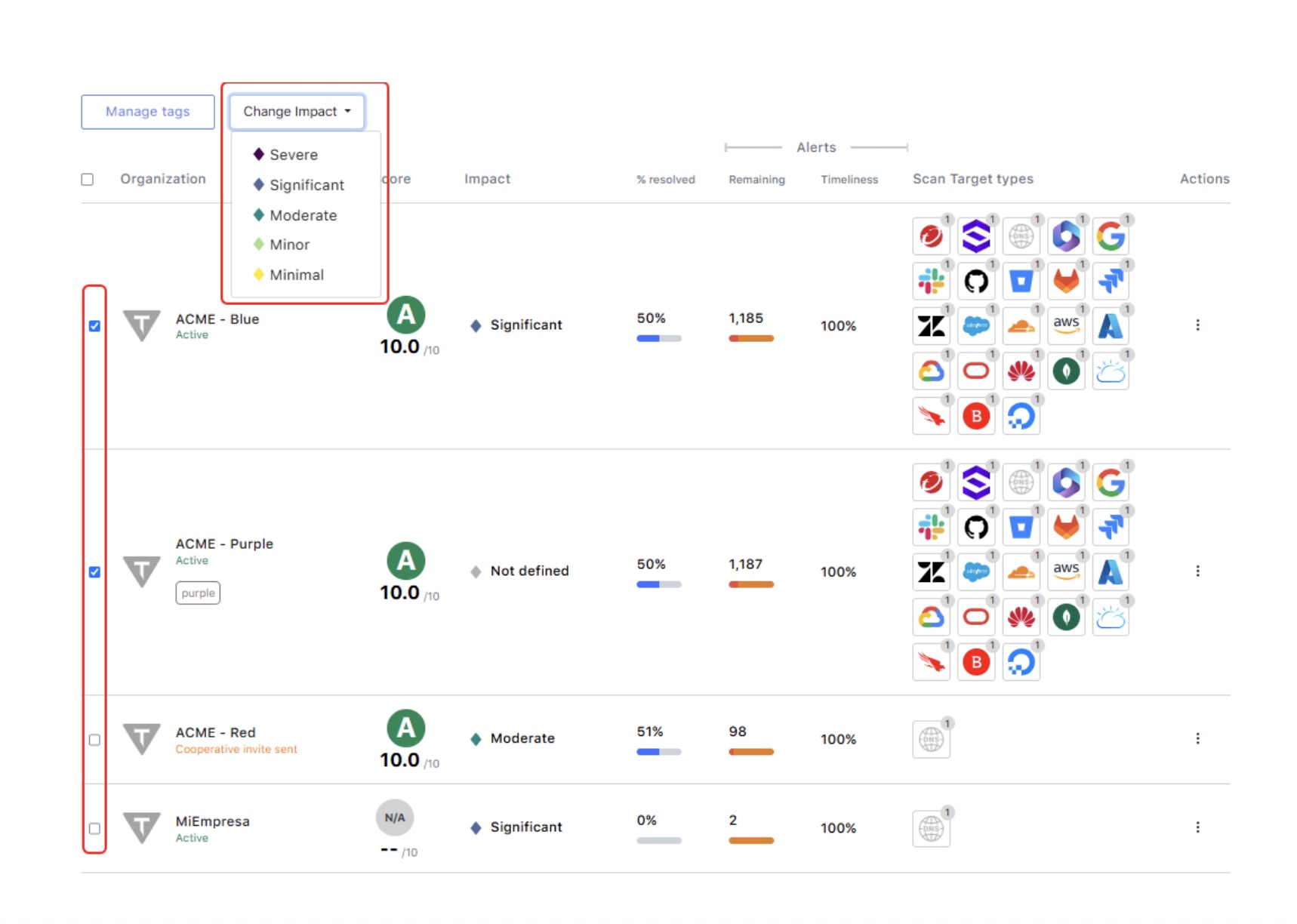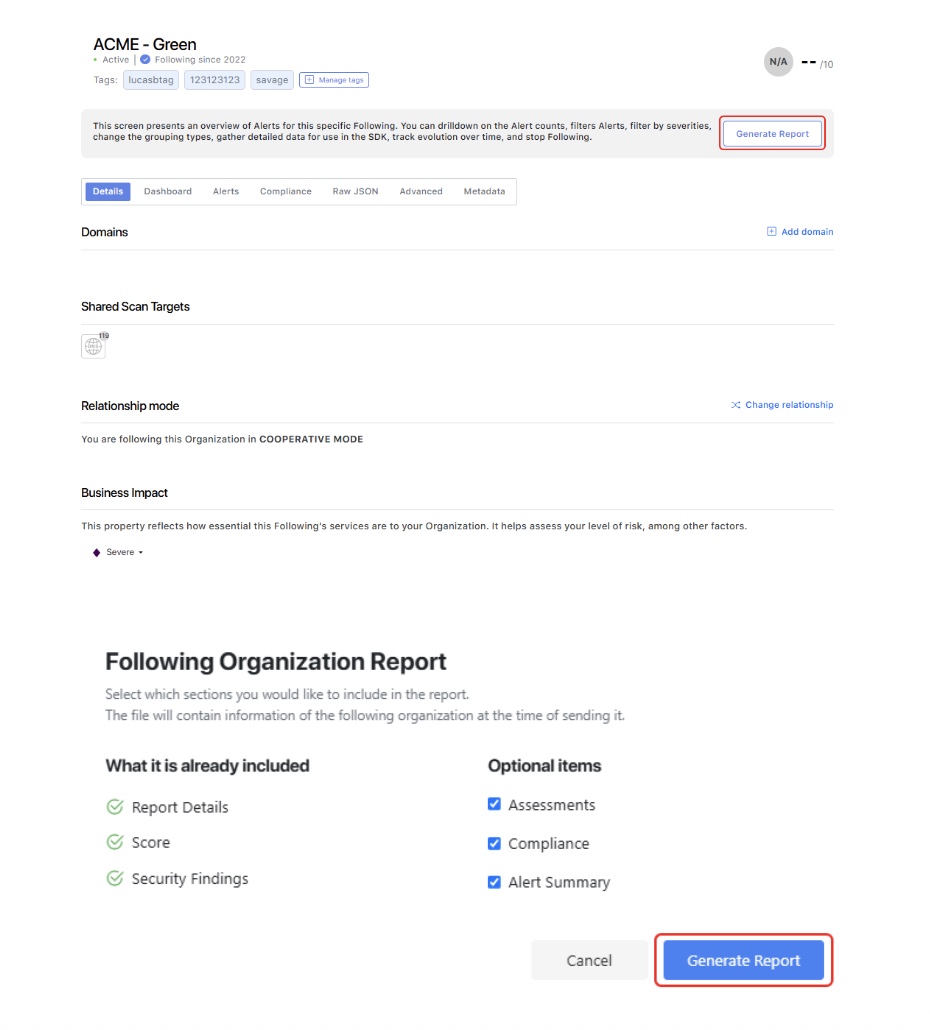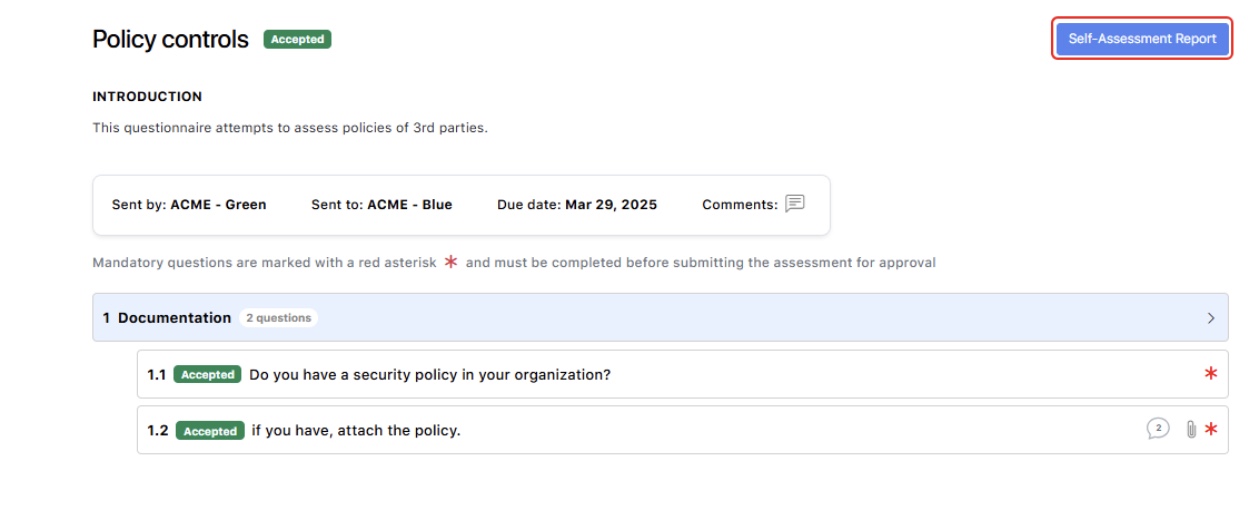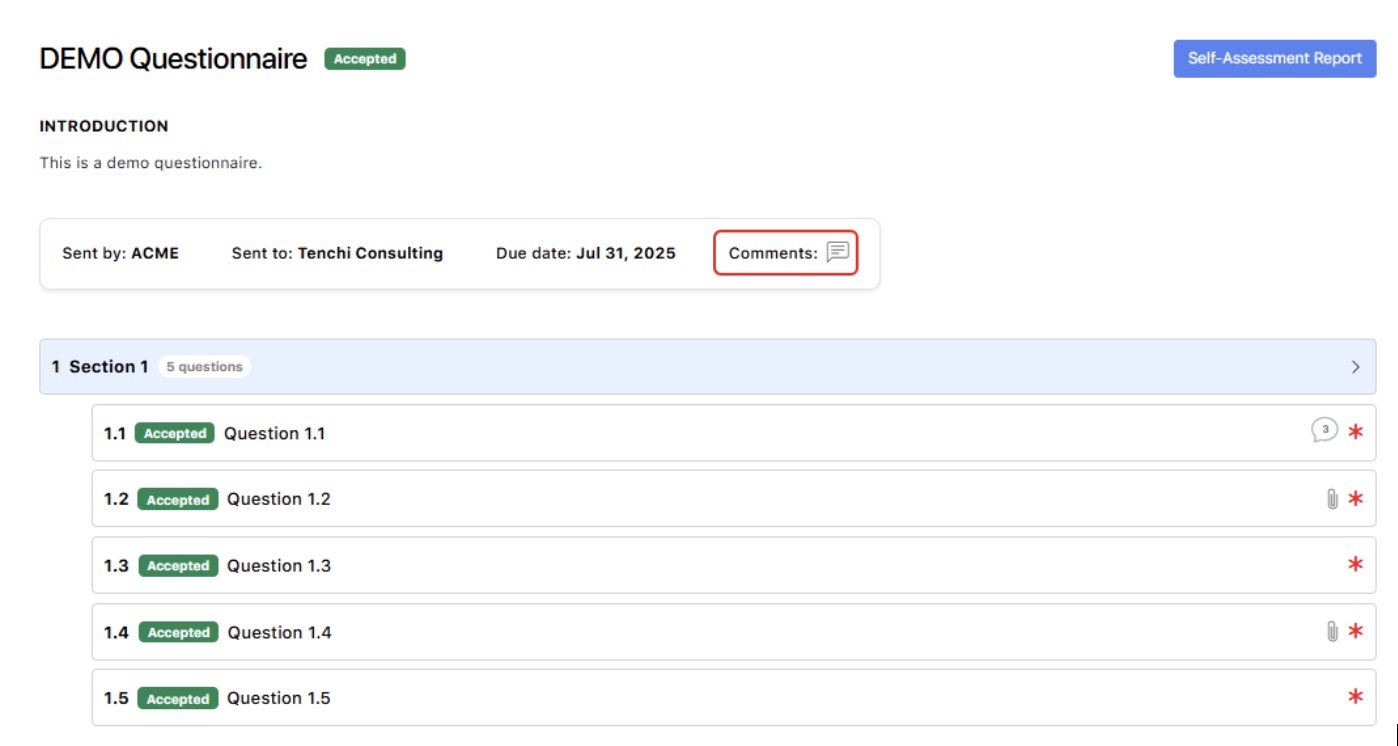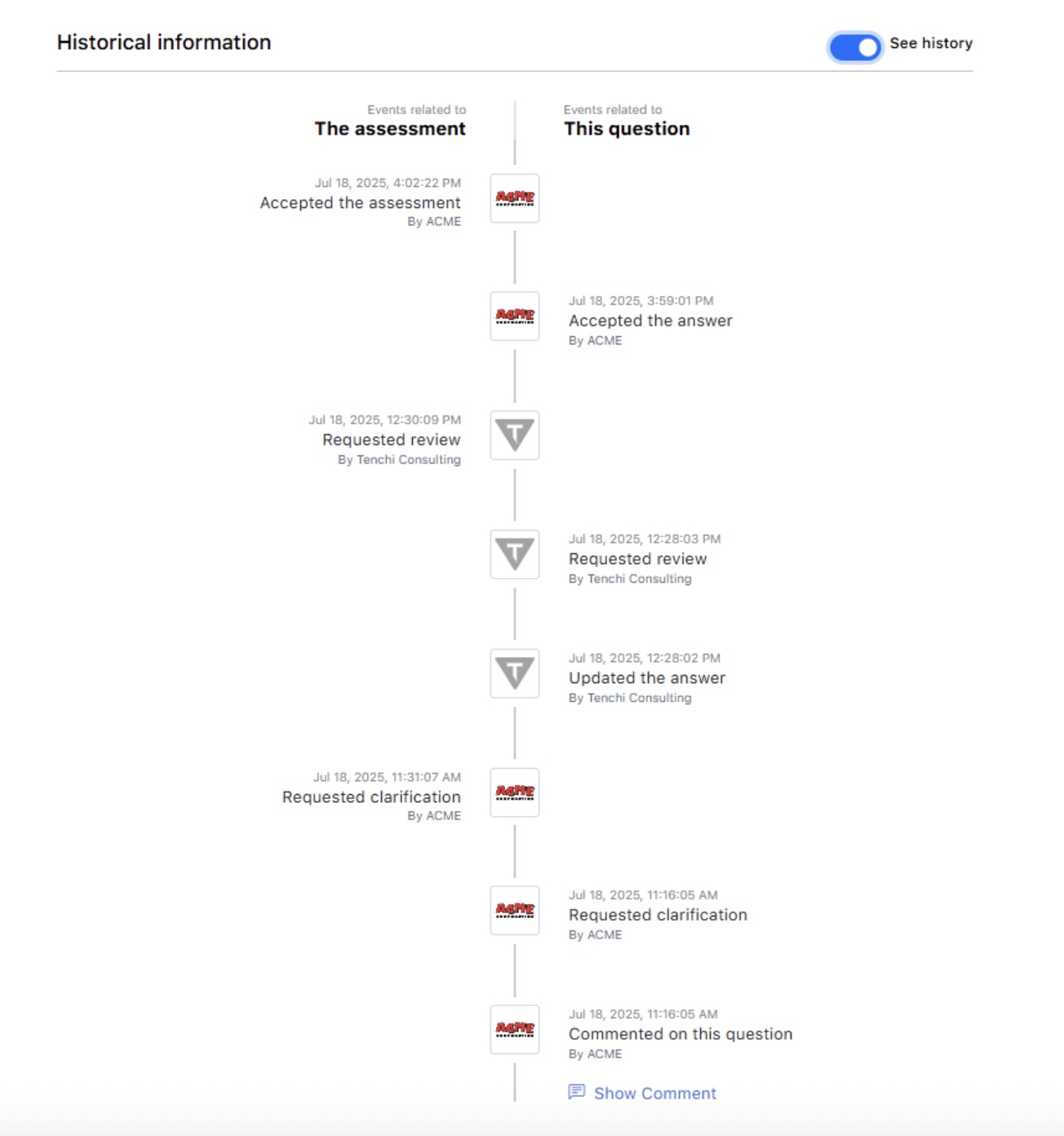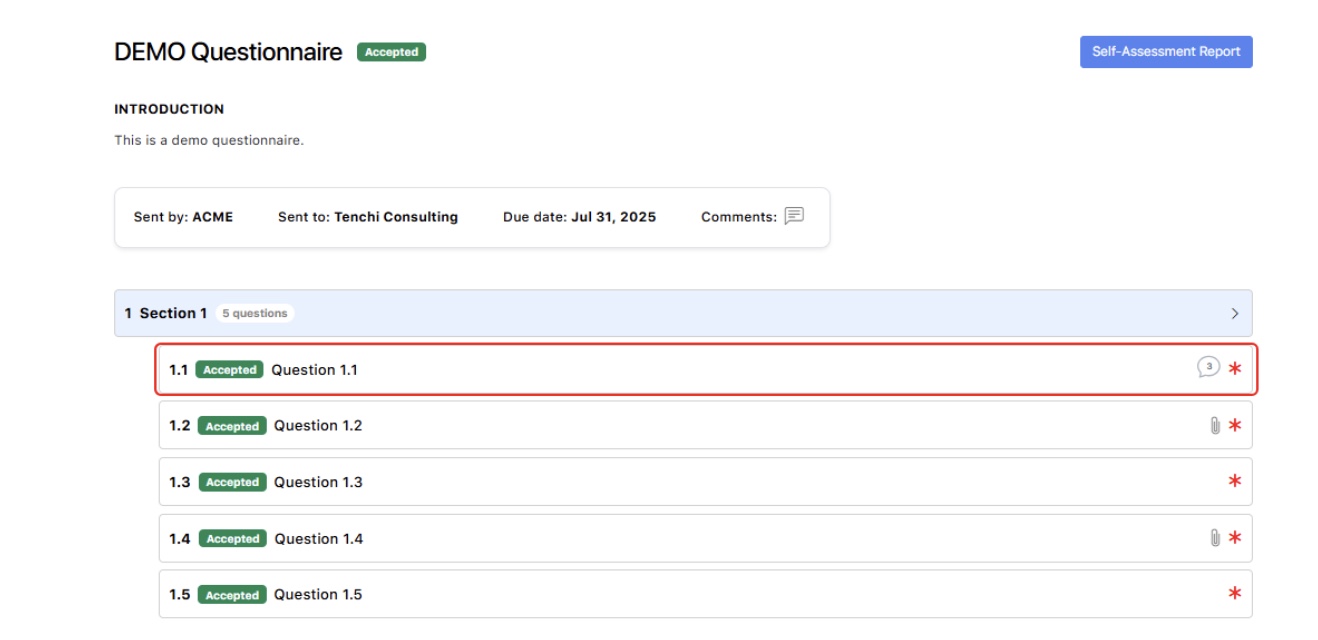This concept enhances access management by allowing organizations to assign specific roles with predefined permissions to users. This ensures that users only have access to relevant sections in Zanshin, reducing security risks and improving operational efficiency.
To access this feature:
1. Go to the “MY ORGANIZATION” section and select “Members” from the left-hand menu.
2. Click on the “Roles” tab.
3. Here you can see the roles you created and the predefined roles (labeled in blue) that come with Zanshin.
Please see a sample: